Screenshot_program_features
Screen capture tool
Relevant links: Taking a screenshot | Screenshot on a laptop | Screen capture tool (current page)
ScreenPic is a quick and easy way of taking, editing, and uploading screenshots. You will be able to spend your time more efficiently, while sharing your ideas and thoughts online.
In a matter of seconds you can show your friends most interesting things, edit a work document, or mark the points to be corrected.
ScreenPic is not just a screenshot maker, but your faithful servant in the modern digital world.
| Time saving | |
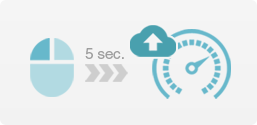 |
ScreenPic captures and uploads screenshots in less than 5 seconds. The link is automatically saved to the clipboard after uploading, and you immediately can share the picture with friends by simply pressing ctrl + v. |
| On-the-fly editing | |
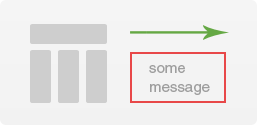 |
You can draw arrows, shapes on the screenshot or cut off what you don't need. Furthermore, it's possible to quickly paint out personal or secret information or correct the text on the screenshot without using any other software. |
| Upload history | |
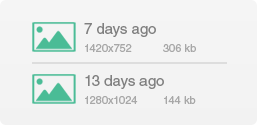 |
All links are stored in the upload history, and you can always find that screenshot you've taken in the morning, if you ever need it. You can also save copies of every screenshot locally on your PC in a designated folder. |
Software capabilities
Now let's take a look at detailed breakdown of every aspect of this tool.
| Upload history | |
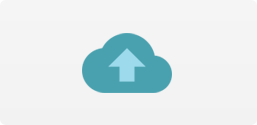 |
All links are stored in the upload history, and you can always find that screenshot you've taken in the morning, if you ever need it. You can also save copies of every screenshot locally on your PC in a designated folder. |
| Quick screen capture | |
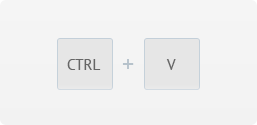 |
ScreenPic is a screen capture tool, which allows you to instantly upload screenshots onto the Web. |
| Single-key action | |
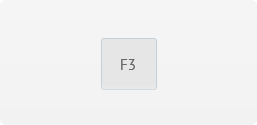 |
The screenshot tool is controlled with a single hot-key. Press it and select an area on the screen. Or capture the entire screen if needed, using another hot-key. You can select any key combination you want. |
| Instant screenshots | |
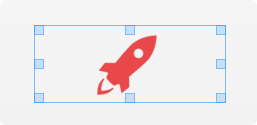 |
It's possible to upload screenshots bypassing the editor window to immediately upload the selected area. For that end there is a special option in the tool's settings. It's really handy when you can't spare a second and don't need to edit anything. |
Editor functions
A powerful tool is at your disposal. You can use its wide range of functions without unnecessarily puzzling yourself.
| Drawing arrows | |
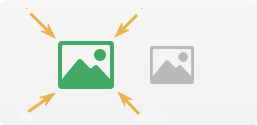 |
Save your time and breath by pointing out the important things on the screenshot with arrows. One picture instead of a thousand words. |
| Drawing arrows | |
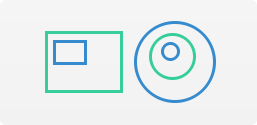 |
С You can do a lot with squares, rectangles, circles, and ellipses: mark out an info block, emphasize a certain element, or create an entire diagram in a few clicks. |
| Underlining text | |
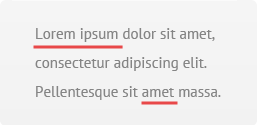 |
ScreenPic tool is created on the basis of the feedback from real users, that spend a lot of time online. And underlining text (with a red line) really comes in handy when communicating with other people. You can always point out important things. |
| Free drawing | |
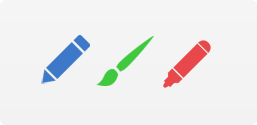 |
You're given a pencil, a brush, and a marker. Be creative - draw anything you want, apply odd-shaped figures, or write a few words by hand. |
| Size matters | |
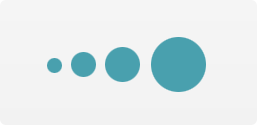 |
Each element's size is user-defined. You can quickly and easily customize how your arrows, figures, text objects look like – the size changer can always be found in the right part of the application window.. |
| Creating charts and diagrams | |
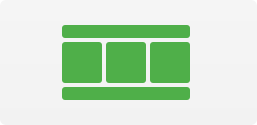 |
With ScreenPic you can quickly draw an organizational chart or a website template. In a few clicks you will be able to explain your point to anyone. |
| The color above the shape | |
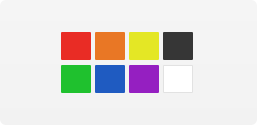 |
The entire color palette is yours to command. Eight colors and shades to choose from. Using colors you can mark central and minor points on any screenshot, make complex structures easily understandable. |
| The color above the shape | |
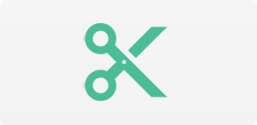 |
The entire color palette is yours to command. Eight colors and shades to choose from. Using colors you can mark central and minor points on any screenshot, make complex structures easily understandable. |
| The color above the shape | |
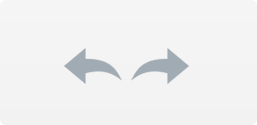 |
ВThe entire color palette is yours to command. Eight colors and shades to choose from. Using colors you can mark central and minor points on any screenshot, make complex structures easily understandable. |
| Learn the color code in RGB format | |
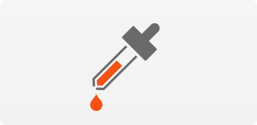 |
Sometimes it's necessary to specify the color in RGB format both in the sphere of design, and in ordinary life. For this purpose the palette has a "pipet" tool, which measures any section of the screenshot and shows its code. The code can be then copied to the clipboard using one button. |
| Use text when appropriate | |
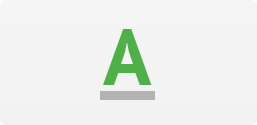 |
In order to provide even more detail to your point of view, you can always add a text field right on your picture. Combined with shapes and figures this would ensure you're understood by any person. And sometimes adding only one text string to the screenshot can make things clear.
|
| Blur | |
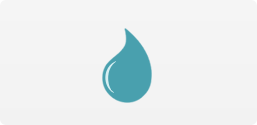 |
In some situations you may need to hide a certain part of the screenshot from unnecessary attention. Be it private correspondence, phone or credit card numbers, or simply a car id – all that can be blurred out, while keeping the overall appearance of the screenshot unchanged. Professional blur effect in one click right in the screenshot tool. |
Features
| Direct uploading | |
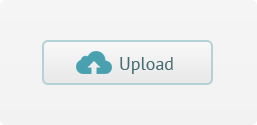 |
You can quickly upload the screenshot onto the Web and immediately obtain the link. The link to your screenshot is automatically copied to the clipboard so you can share it in chat, on website or forum. It can be used anywhere. |
| Saving on your PC | |
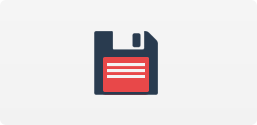 |
You can always save the picture locally on your PC using a familiar floppy icon. |
| Saving to the clipboard | |
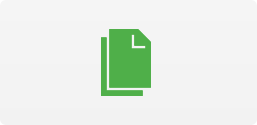 |
When working with graphic editors and in other non-typical situations you may be needing to make a screenshot only for the clipboard. This can also be done, select an area of the screen and copy everything you need to the clipboard. |
| Support of various upload servers | |
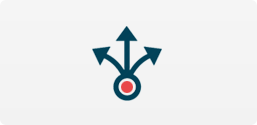 |
ScreenPic supports several image sharing web-services. Choose any you like – just change a hosting setting. |
| Complete imgur integration | |
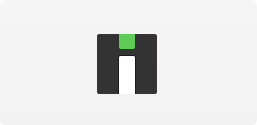 |
This tool has complete integration with imgur.com. This means you can specify your account details and your pictures will be stored in your profile on imgur. |
| Upload history | |
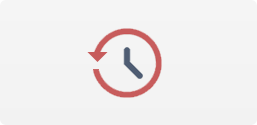 |
Being an active Internet user involves often exchanging ideas using screenshots. The entire upload history is saved right in the application. You can always find that one screenshot that was uploaded several seconds ago or even last month. All records are maintained. The link to such screenshot is available immediately from the menu, at any time. |
| Backing-up screenshots | |
 |
В ScreenPic has a setting to store all captured screenshots in a local folder. In this way you will always have at hand not only links, but actual files as well, that are available without online connection. |
| Mouse pointer on a screenshot | |
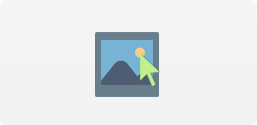 |
It's not that easy to display your mouse pointer on the screenshot. Usually it's hidden with standard means. But our with screen capture tool you can always see it and point wherever you want. Of course, this can also be configured for different cases. |
| Multilingual interface | |
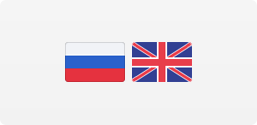 |
The application supports several languages by default. Russian and English UI version are available. You’re your foreign friends and colleagues about Screenpic and how useful it is.
|
| Assigning keys for screenshot publishing |
|
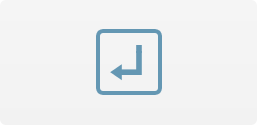 |
You can customize the hot keys for capturing screenshots. For this purpose there are special selection fields in the settings. It is possible to set hot keys both for capturing the entire screen, and for area selection. |
| Auto-update | |
 |
You will always have the latest software version with no extra clicks. We've made it so that you don't have anything to do. The whole process runs in background and requires minimum memory capacity.. |
| Tiny size | |
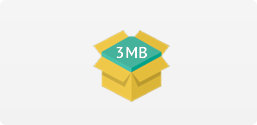 |
You get an optimized version of the application, which requires literally 3 MB of disk space. Such size ensures that it can be downloaded on any type of connection and doesn't crowd your hard drive. |
| Unlimited access | |
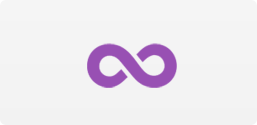 |
ScreenPic works in full mode. You can upload any number of screenshots of any size. Enjoy the absolute freedom of action. |
| Completely free | |
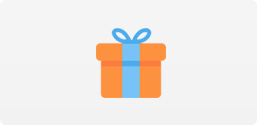 |
You get unlimited and free product. The tool's entire range of functions is available without any payment required |
| Touch screen support | |
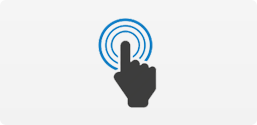 |
Touch screen users may rejoice - ScreenPic fully supports this kind of input being designed in such way to enable the use of all the tool's elements by hand. |
| Support of all Windows and MAC versions | |
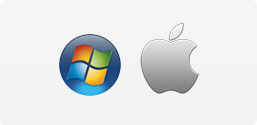 |
ScreenPic works on any version of popular operation systems Windows 95 / Windwox XP / WIndows 7 / Windows 8.1 and has a separate version for MAC. Be assured - the screenshot tool will work on any computer. |
| Multi display configuration support | |
 |
The application fully supports capturing screenshots on several displays. You can either capture "all screens" using one button, or select any area within these screens and capture it that way. Absolute freedom, complete multi display support. |
| Zero complexity, only essentials | |
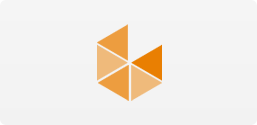 |
Several years we have worked to bring you a useful, user-friendly product. At your service is a powerful tool, which provides solutions to virtually any domestic and professional tasks related to screenshots. And what's more – it is available out of the box, all its elements are simple and easy-to-understand. |
